How to Create and Manage Reminders with Google Assistant?
Are you so forgetful that you
forgot your sister’s birthday? Well, with Google Assistant, you can set a
reminder well in advance. As a matter of fact, creating reminders from Google
Assistant is so easy that you will soon find yourself setting reminders for the
most trivial things. You can set reminders for a specific time or place. You
will be notified at the preset time or when you reach the place. Here are the
steps for creating and managing reminders with the help of Google Assistant:
Voice Commands
- Firstly, you need to
turn on the Google feed.
- Unlock your device and
locate the Google app’s icon.
- Launch the Google
application.
- Open the menu by
clicking on the three horizontal lines located at the top left corner.
- After that, select
Settings from the pull-down menu.
- Locate the option for
Feed and click on it.
- Turn on the toggle next
to Feed. Ensure that it is enabled.
- If you are enabling
Google Feed for the first time, then follow the guidelines mentioned on
display and finish the setup process.
- Now, hit the back option
and return to the Google application.
- Now, you need to
activate Google Assistant.
- Just say, OK Google.
- Wait for Google
Assistant to act in response.
- Alternatively, you can
also hit the Microphone icon located at the right end of the Google search
bar.
- Now, just tell Google
what you want them to remind you. For example, say “Remind me to submit my
assignment tomorrow at 12 AM,” or “Remind me to email my boss on September
2nd to ask for a leave.”
- Wait for Add a Reminder
prompt to come.
- Now, you can check the
details for the reminder and make necessary changes.
- You can modify the date,
time, and choose whether you would like to set the reminder on repeat.
- After making all the
changes, hit the blue tick icon on the right-hand side of the Reminder
prompt.
Google App
- Unlock the device.
- Tap n the Google icon
and launch the app.
- To open the menu, tap on
the three horizontal lines icon located at the upper left corner of the
screen.
- From the list, tap on
Settings.
- Now, go to your feed.
- Turn on the Feed by
toggling the slider.
- Follow the prompts
displayed on the screen, if any, and finish the setup process.
- Return to the Google
application.
- Hit the three horizontal
lines icon located at the upper left side of the app.
- Select Reminders from
the menu.
- Now, hit the Plus button
located at the lower right-hand edge of the screen.
- In the Add a reminder
screen, select the reminder title.
- After that, select Time.
- Now, go to Date and
select when you wish to be reminded.
- After selecting a day,
tap on Time and choose which time you would like to get reminded.
- You can select whether
you want to be repeatedly reminded or not.
- At last, just click the
blue and white tick button at the bottom of the Reminder screen.
When you open the Calendar, you
will be able to see the reminders. IF you want to remove any reminder, just
click on Mark as Done.
Joey Williams is a self-professed security
expert; he has been making the people aware of the security threats. His
passion is to write about Cybersecurity, cryptography, malware, social
engineering, internet and new media. He writes for Norton security products
at norton.com/setup.
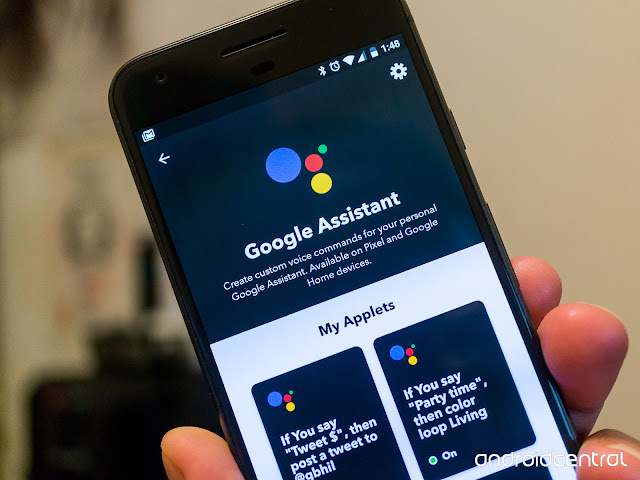


Comments
Post a Comment