How to Use the Notes App to Draw and Sketch in iOS
Don’t you wish you had an app where you could not only take down notes but also draw and doodle as per your will? Wouldn’t be a plus if you could save these too?
Well, your wish has just been granted!
The Notes app available on all iOS devices allows users to not only take notes but they can also draw, sketch, or color onto these notes. It takes inputs from finger and stylus and is a fun activity if you wish to add some funk to your otherwise boring notes. All you need is a device that supports iOS 9 and above to download the handy Notes App.
Whether you are drawing on a blank note or after typing a text; you decide how you wish to unleash your inner Picasso. What’s more is that even if you have inserted a photo or an image on your note, you can still draw on top of it without a hassle!
So are you ready to liven up the notes on your phone? Read ahead to know how to use this nifty feature on your iOS device:
How to Draw or Sketch in Notes App
You may draw on existing notes that you have saved on your device. You can also create a new note and start drawing on it. However, for convenience’s sake, we will outline the steps to create a new note and to draw or sketch on it. Here’s how:
- Launch the Notes app and tap on Create New Note
- Tap on the “+” sign located on the right corner of the bottom of your active note.
- In the menu that opens, select the icon of the squiggly line to access the drawing tools available on the app.
- You can choose between a felt tip pen, a chisel-tip highlighter, a pencil, a ruler, an eraser, and a color picker. The ruler can be used in tandem with any other drawing or sketching tool to draw straight lines.
- Right next to the drawing tools is the color palate, using which you can choose the color for your art piece. Use the color picker to select your favorite shade.
- Now get drawing!
- Once you are happy with your sketch or drawing, tap on the Done button, which is located on the top left corner.
How to Save the Drawing or Sketch on Notes App
Saving your sketch is as easy as drawing on the Notes App. Follow the steps below:
- Click on the export button (an arrow pointing outside a box), which will be present on the top right corner of the app.
- You can share your creation over messages or mail.
- To save it on your phone, tap on the Save Image option located on the right-most corner of the lower panel.
- The image will be saved in a 1536×2048 resolution without the texture of the Notes app. For those wondering, your drawings will look fabulous even on large screens!
Sorce : https://notronkeysetup.com/how-to-use-the-notes-app-to-draw-and-sketch-in-ios/Joey Williams is a self-professed security expert; he has been making the people aware of the security threats. His passion is to write about Cybersecurity, cryptography, malware, social engineering, internet and new media. He writes for Norton security products at norton.com/setup.


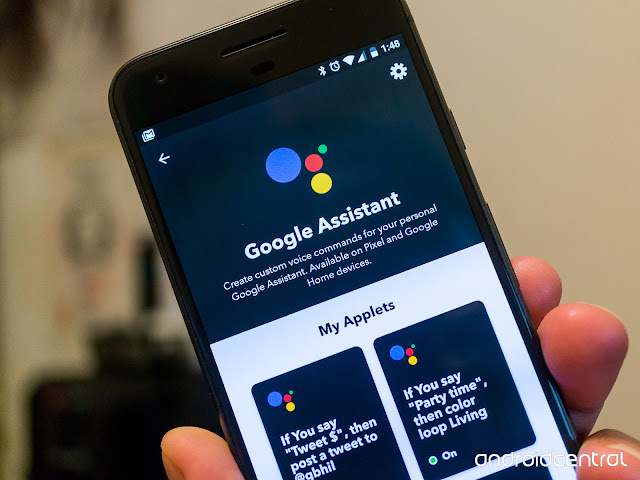
Comments
Post a Comment